The module allows to configure sending of notifications to the manager when the employee pressed «Break».
Undoubted convenience of using this module is that you will always be aware of availability of the needed employee. There is an urgent task, but there is no answer from your subordinate? With the module «Enable break notifications to the manager» you can quickly assign tasks to available employees who are currently in the workplace.
Module settings are flexible — you can specify the sending of notices from one employee to another, or from a whole department. To work with departments, previously install the module «Selection of the infoblock section (infoblock property)». After installation of this module, you can select any department from the company structure in the settings of the module.
Setup instructions.
After installation of both modules, follow the instructions:
1. In the public part of the portal, go to the section Services — Lists. Click «Create new». Specify the name of the list — «Break notifications», detailed description of the list, also you may add a picture for the list identification. Click «Save».
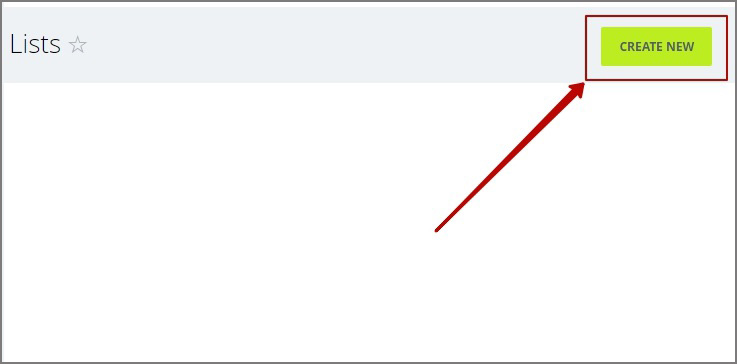
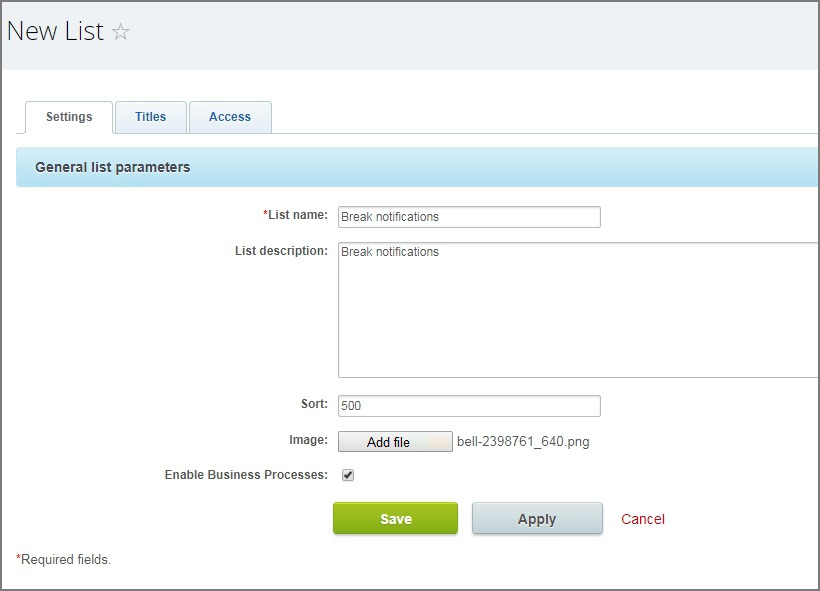
2. Next open created list and click «Actions» — «Customize fields».
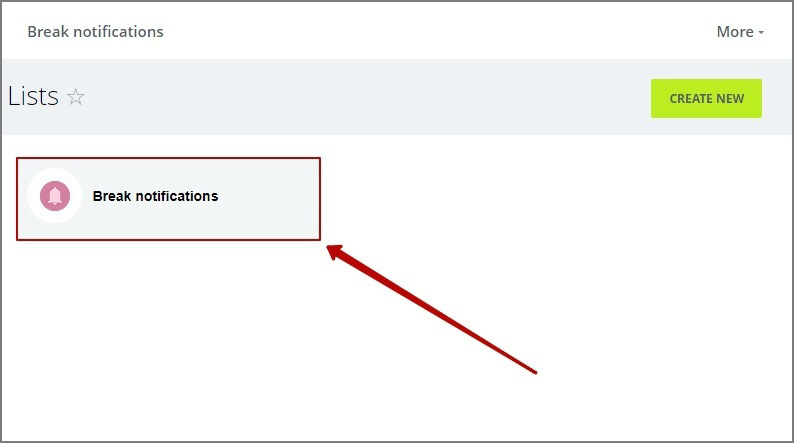
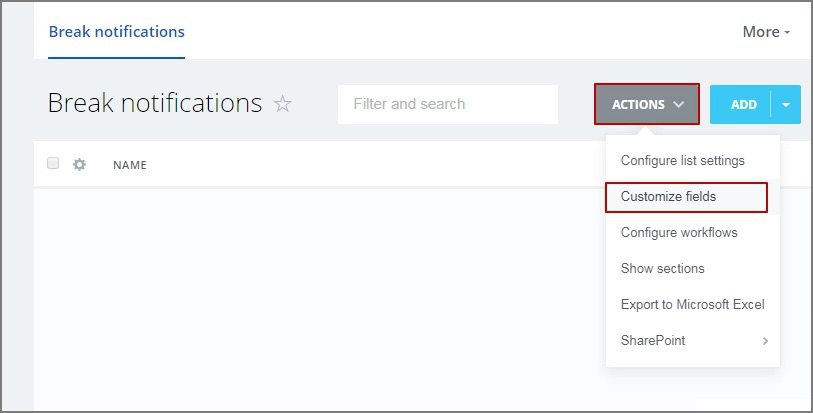
3. Click «Add field». Enter the field name: «Who will receive the notification», select field type — «Link to employee». In the «Code» field specify «DIRECTOR».
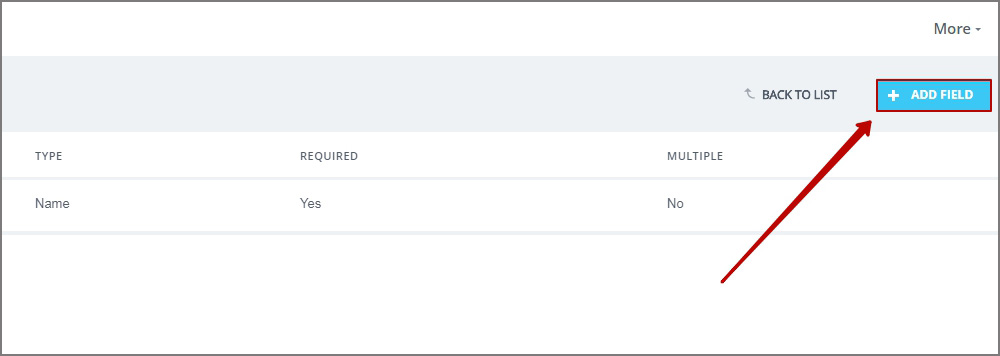
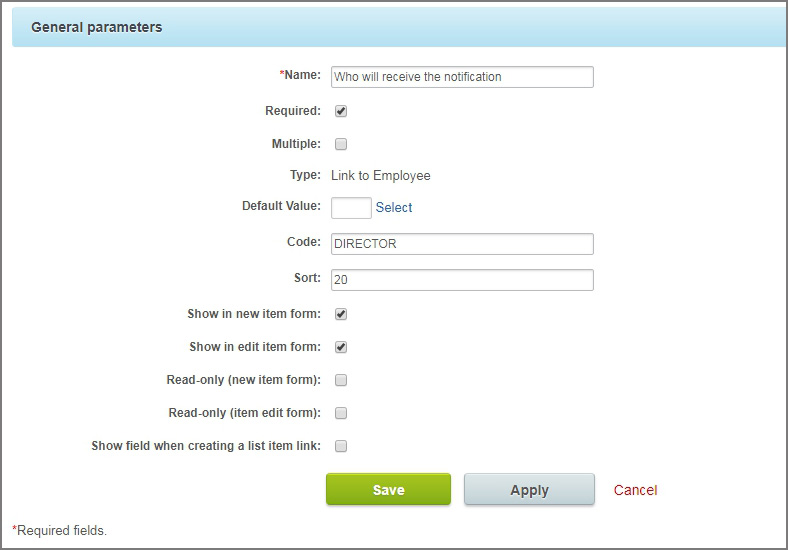
4. Click «Add field». Enter the field name: «Department that will notify of a break», select field type — «bind to section of infoblock (mcart)». In the field «Infoblock» select «Company structure». In the next field select «Departments». In the «Code» field specify «DEPARTMENT».
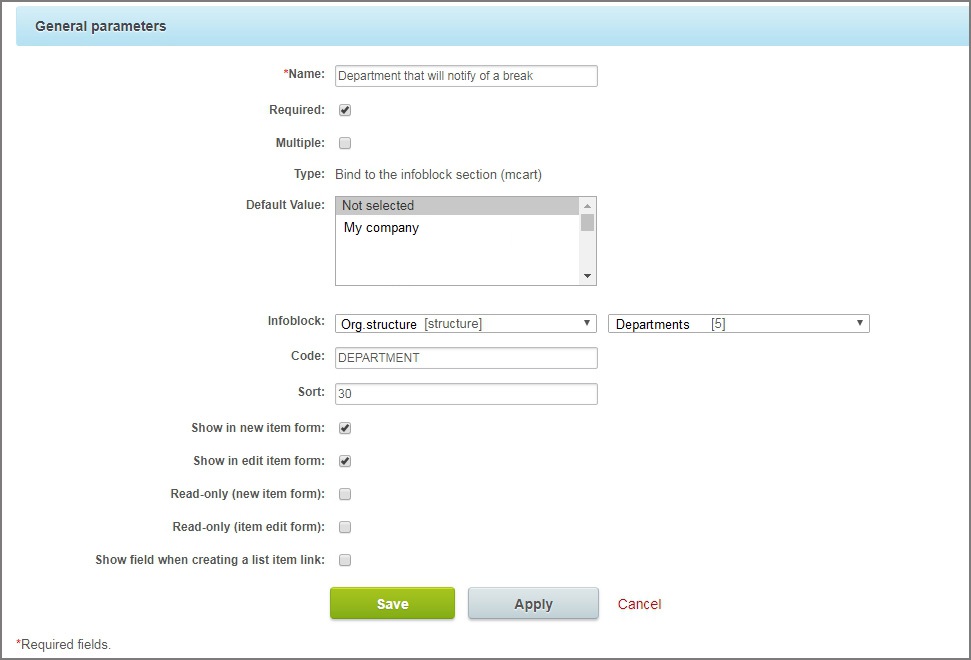
5. Click «Add field». Enter the field name: «User that will send the notification», select field type — «Link to employee». In the «Code» field specify «SOTRUDNIKI».
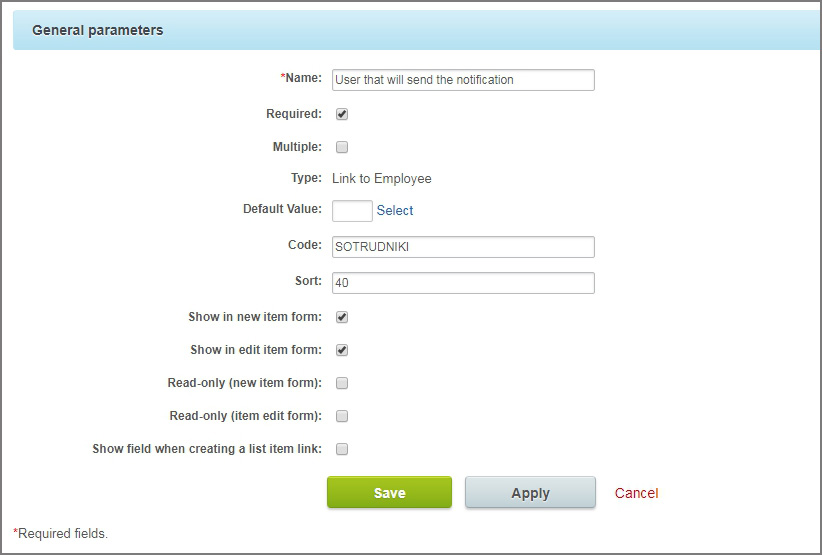
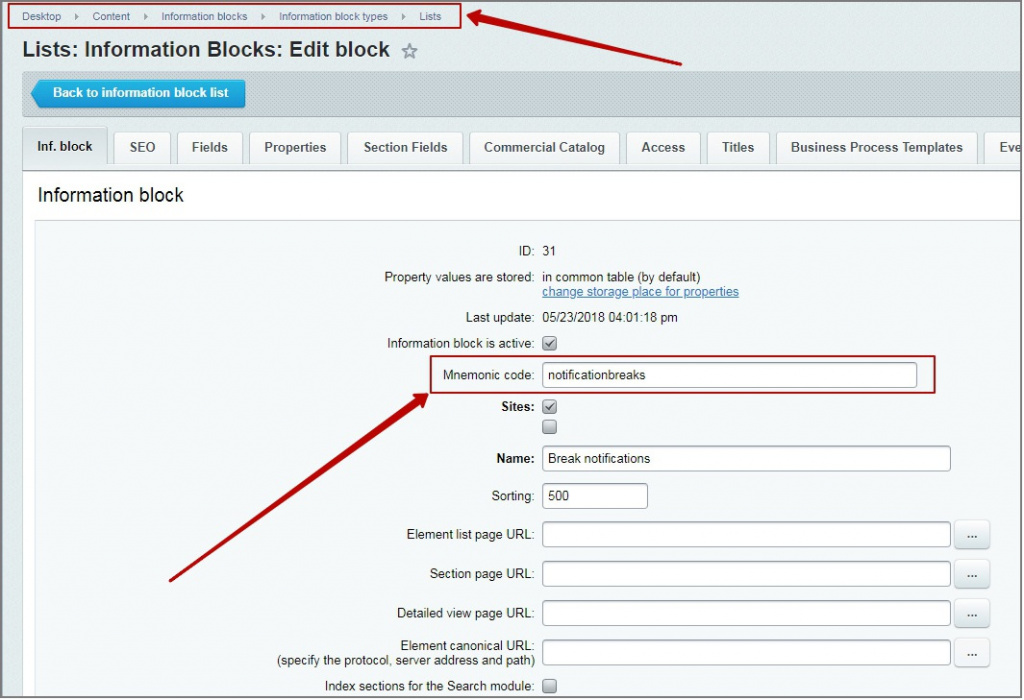
6. In the administrative part of the portal, go to the section Content — Information blocks — Information blocks types — Lists — Break notifications. In the settings window specify the field «Mnemonic code» — «notificationbreaks». Click «Save».
7. Now in the public part of the portal you can create rules, which will regulate sending of notices. To do this, go to the Services — Lists — Break notification. Click “Add”. Specify the name of rule, fill in the fields:
- Who will receive the notification — select the user, who will get notifications of break;
- Department that will notify of a break — if you want to create a rule to send notifications from the whole department — select it in this field;
- User that will send the notification — select the user, who will report about the break.
After filling all fields, click "Save".
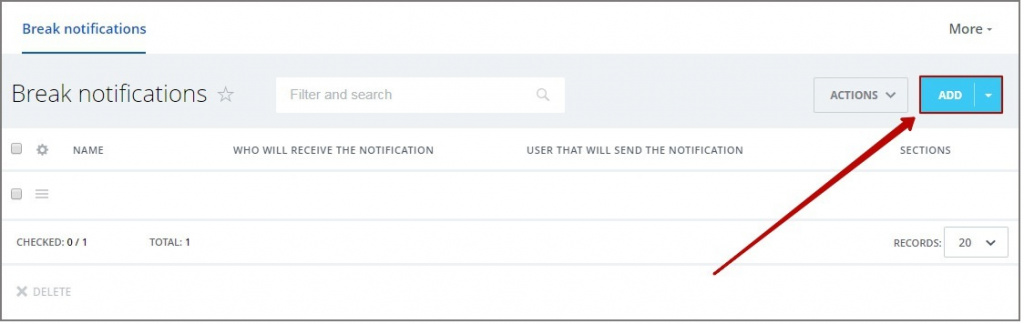
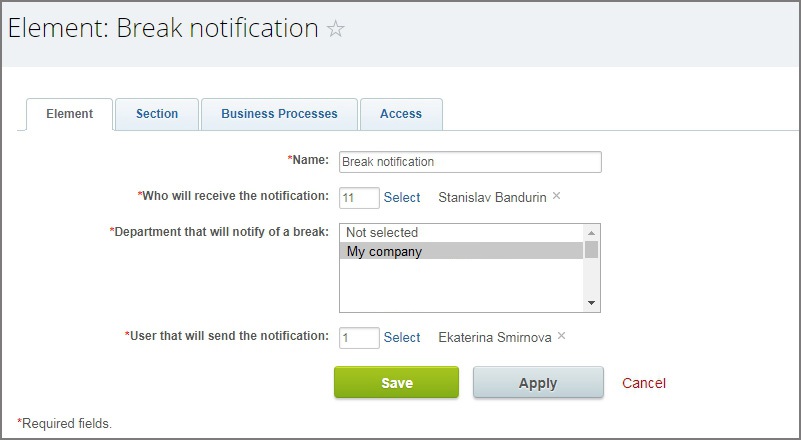
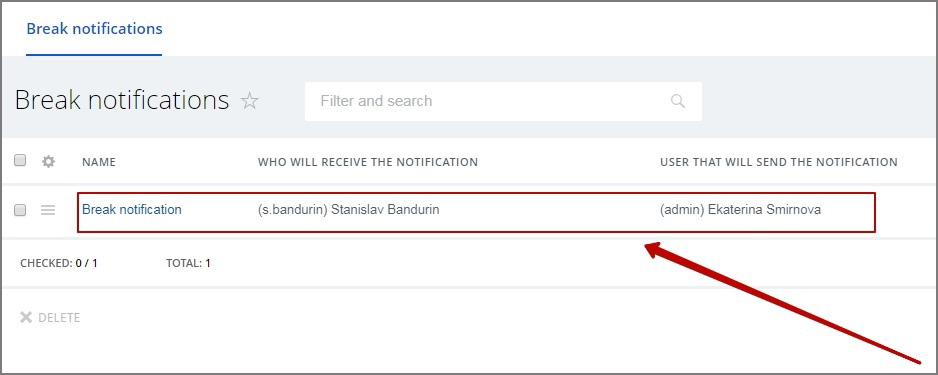
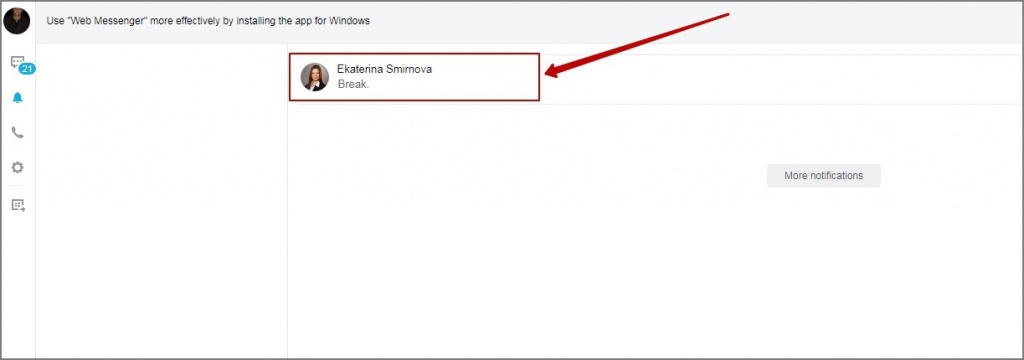
If necessary, repeat the procedure to create rules related to other users and / or departments.