The module allows to create additional tabs in the task card to run the business process.
Installation
1. Download the solution on the Marketplace, specify the path to install.
2. In the administrative part of Bitrix, click Install Updates. In the next window, under the license agreement, tick two boxes and click Apply.
3. Then click Install.
4. Go to the module settings: Settings — System settings — Module settings — Business processes on tabs. Click on the link «You can configure tabs here» to go to profile settings.
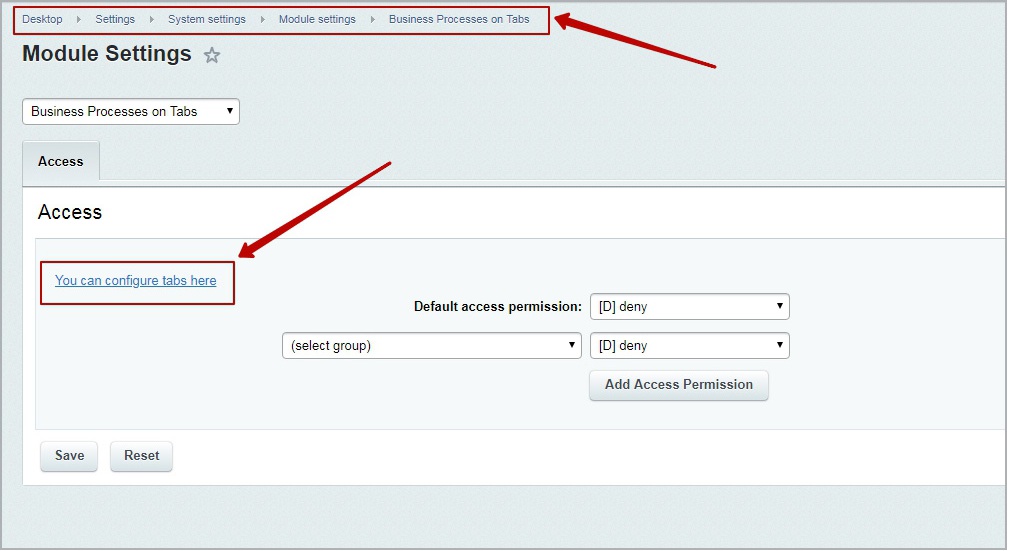
5. Click «Add element».
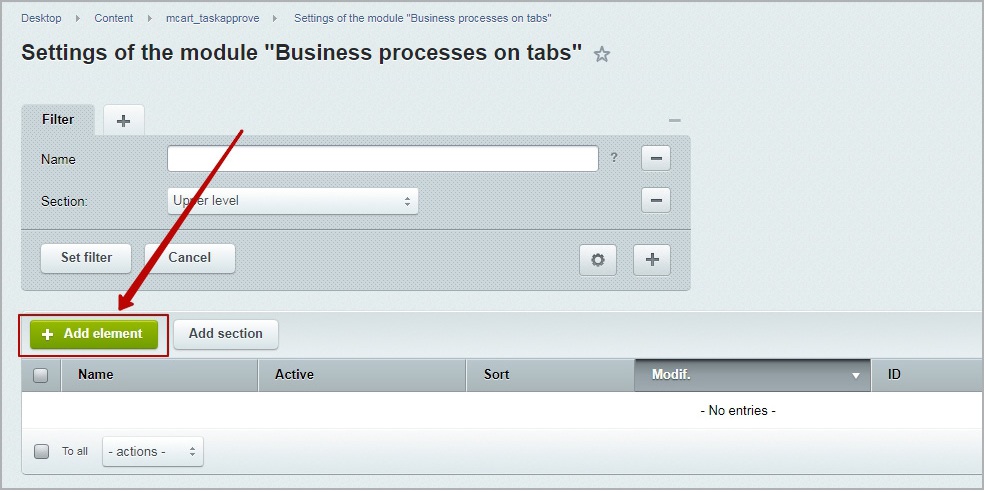
Enter the tab name, ID of the business process, which has to run from this tab, and text, which will be displayed on the start button. The name of the element will be the name of the tab.
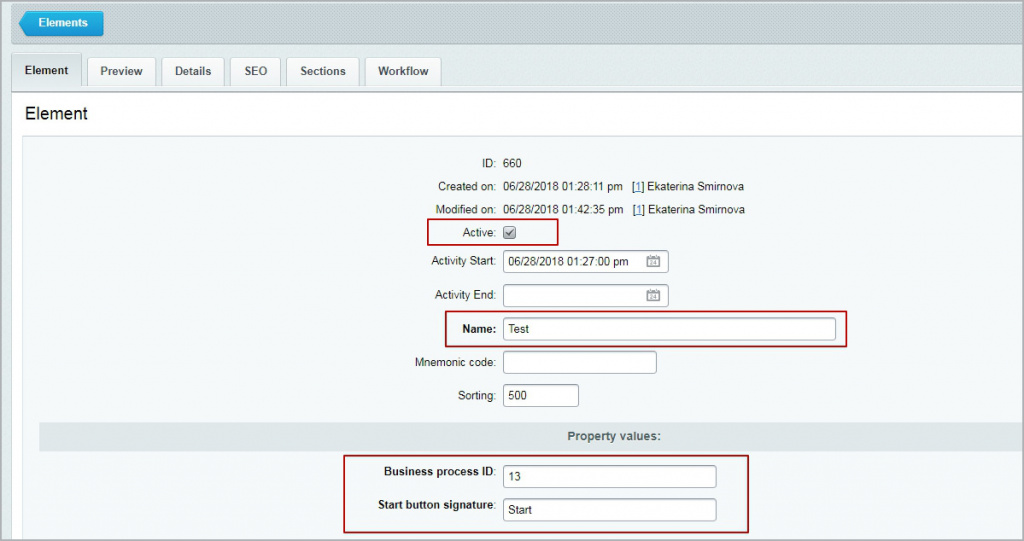
Business process ID you can find by the link, which appears when you move the cursor over its name.
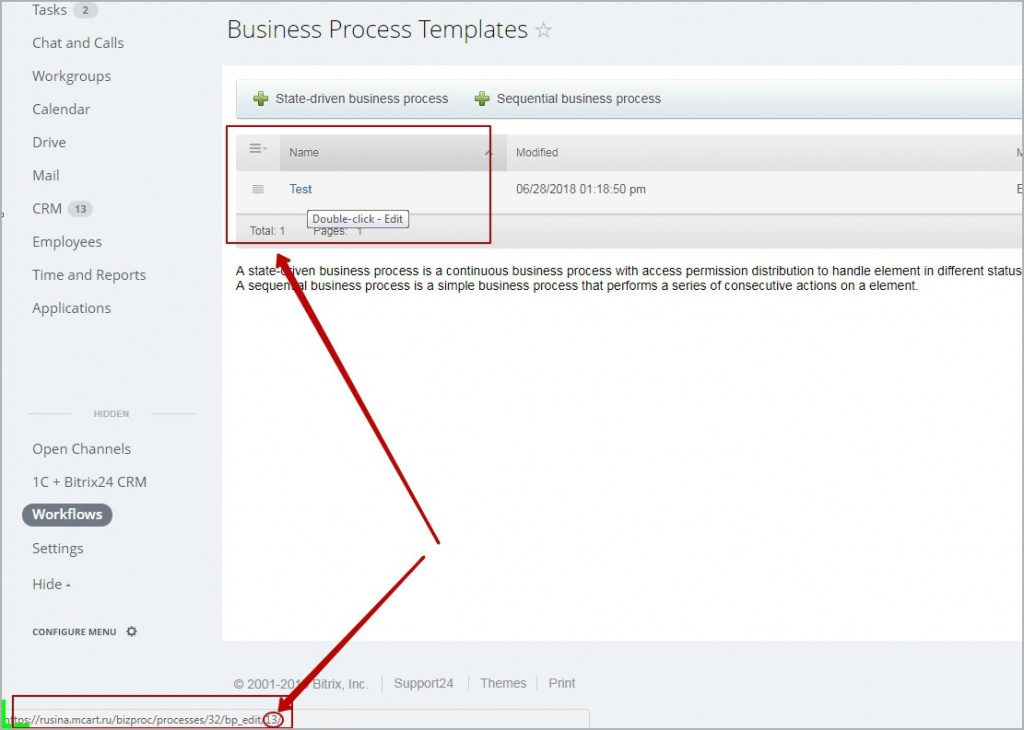
If this is a CRM business process, its ID can be viewed in the address bar.
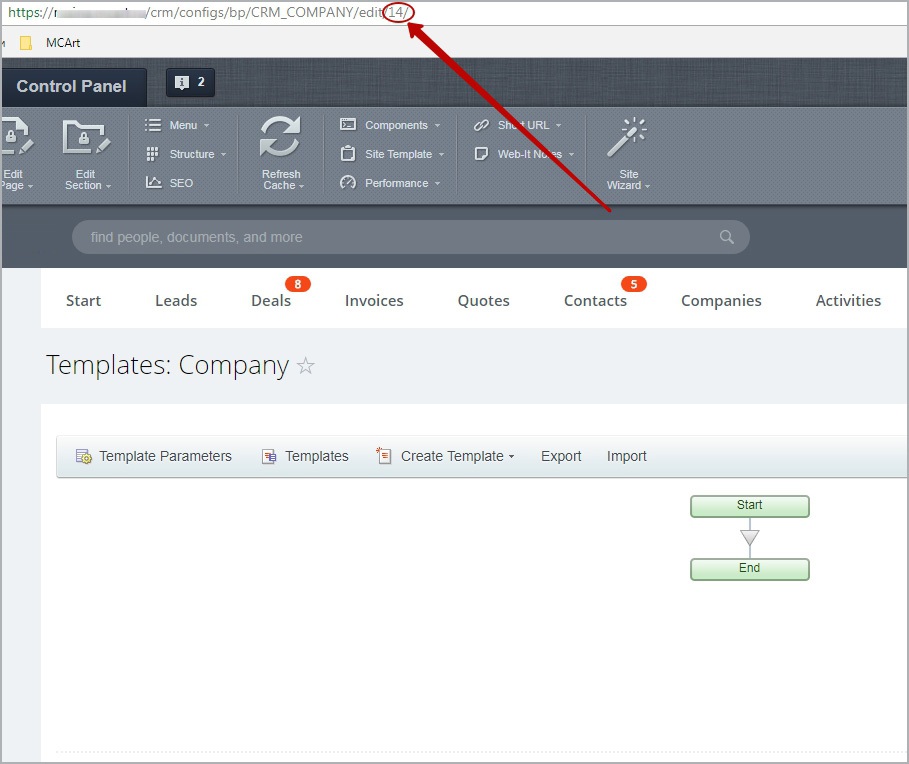
6. On the tab «Details» you can specify the text of comment, which will add to the task when running this business process. To do this, enter the comment text template in the detailed description of the element. You can use this macros:
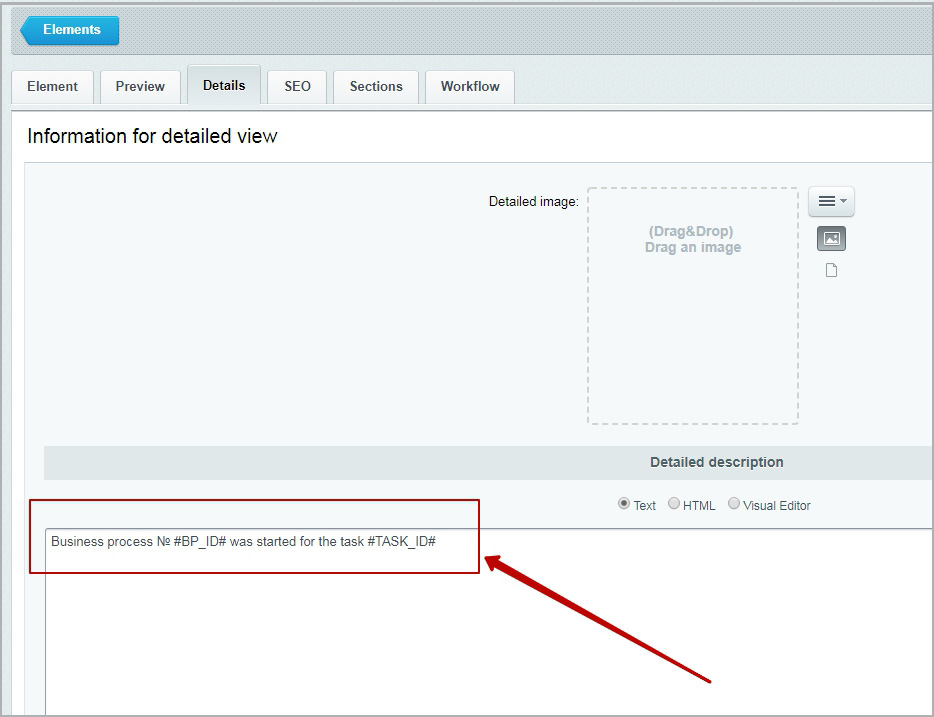
#TASK_ID# — task ID
#BP_ID# — business process template ID
#ELEMENT_ID# — created element of the list (process)
#WF_ID# — current instance of the business process
#IBLOCK_ID# — infoblock-list (process) ID, to which is tied the current business process.